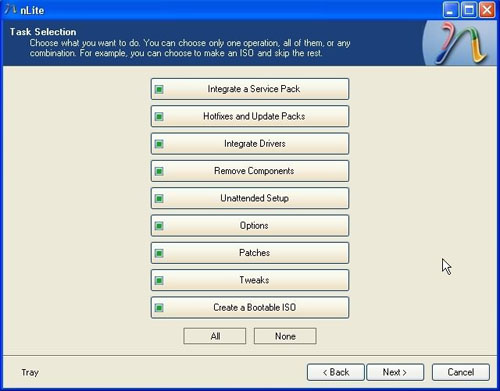You Spin Me [Rite] Round
The Phantom of Disk I/O Gone Terribly Wrong
Over a week-ago I had to scan a document using my HP multifunction printer/fax/scanner. But often XP and the scanner do not seem to get along. The tried and true way I found to make this work is to shutdown, power off both the computer and the printer, then boot and scan. So I followed the steps but when I booted the computer I saw a dreaded blue screen appearing for maybe a tenth of a second. I tried again and had the same behavior. The problem was that I could not even read the message as my brain does not seem to be able to read a full screen in less than a tenth of a second! So I pulled out my video camera, set it on the tripod and filmed the behavior. I then played frame by frame to find the single frame where the camera had finally completed the auto focus before the screen disappeared. What a suspense. I was disappointed though as it did not seem to be that helpful. I vaguely remember a litany of French swear words being spoken then.
Spin And Fix Is Good For You!
I did remember having a disk corruption issue a few years back. I then had purchased a low level disk scanning and repair utility called SpinRite. This is “The” (pronounced with my French accent) utility to have in your emergency toolkit. SpinRite has two mode, one which performs a quick scan and fix on the disk. On a 300 Gb hard drive, it takes over 9h.
The next morning I went to check the result and tried to boot again, but had the same issue. So I started the utility in the maintenance mode also called DynaStat. The geek in you will appreciate this as it is writing and reading bits to each part of sector to ensure the disk is functioning correctly. You can see how binary values are being interpreted on the diagram.
Now the data recovery mode took over 33 hours! I quickly rebooted then only to find the same issue.
Slipstreaming Into XP
Note during that time I decided to create a custom boot version of XP with SP3 and the new drivers. I followed the Lifehacker‘s advice and used nLite to slipstream SP3 into a copy of XP. The process is simple:
- Create a folder and copy the entire contents of the XP boot CD into it (make sure hidden and system files are visible otherwise they will be skipped)
- Download the appropriate service pack you need as well as needed custom drivers
- Start nLite and point it to the folder containing the base OS install
- Point nLite to the service pack
- Add the drivers you need
- Start the “slipstream” (i.e. merge) process
- Export to an ISO file and burn it to CD.
Time To Recover
Ok, now that I knew the physical disk was ok, it was time to proceed with maybe recovering some of the OS install as the boot process was at least loading drivers up to a certain point. I inserted the XP install CD and tried to start in recovery mode but I kept getting an error message indicating there were no recognized disk drives! How strange. A couple days later I remembered that a few years ago I had to swap my IDE drive for a ATA drive. A quick Google search confirmed that XP did not originally support ATA and I had to install a specific driver. Luckily there is a step during the XP CD boot where you can load additional drivers. I loaded my ATA driver from a floppy drive (hey buying this 20 buck USB floppy drive from a colleague of mine years ago has paid off many dividends!). And I was then able to get to the XP recovery console where I prompty run CHKDSK /F on the offending drive. About 5 hours later I saw that some errors had been corrected. I booted and “YES” no more blue screen flash! I was back in the game.
A Few Lessons
- Get a USB floppy drive – it will be useful in these tense moments where you need to load additional drivers during the CD boot process
- Keep a floppy disk handy with key additional non-standard drivers you installed on your system
- Invest in SpinRite – and yes it will be installed and run from a floppy drive!
- Create your own custom OS boot CD using nLite (or vLite if you have Vista) so that you have the right service pack and all your needed special purpose drivers
Happy Recovery!